Adding images to posts - Iphones using tumblr
Jun 27, 2017 4:08:42 GMT
Post by hoppy on Jun 27, 2017 4:08:42 GMT
If you don't have a place for uploading photos for linking on here, one free option is to use the blogging site "Tumblr".
Once it is setup, it is very easy to upload photos to both from a computer or from your phone using the Tumblr iPhone or Android app. Once you have your account created, it's also easy to create other "blogs". Don't let the word "blog" put you off as you can just use it as a photo gallery and each "blog" is independant of each other, so by sharing one gallery (blog) with us, we can not necessarily find your other galleries. Whilst I have my Jessabbe site, I also have other galleries for sharing photos of my daughter with her grandparents in Europe and even used it when selling my car.
If you want to try it, go to www.tumblr.com and select "get started"
Then follow the steps to set up your account.
Once your account is created you will end up on the dashboard page.
To upload a photo, select the "photo" button as shown here and if it is not displayed, there is a "make a post button" which is the blue highlighted "pen" on the top right corner.
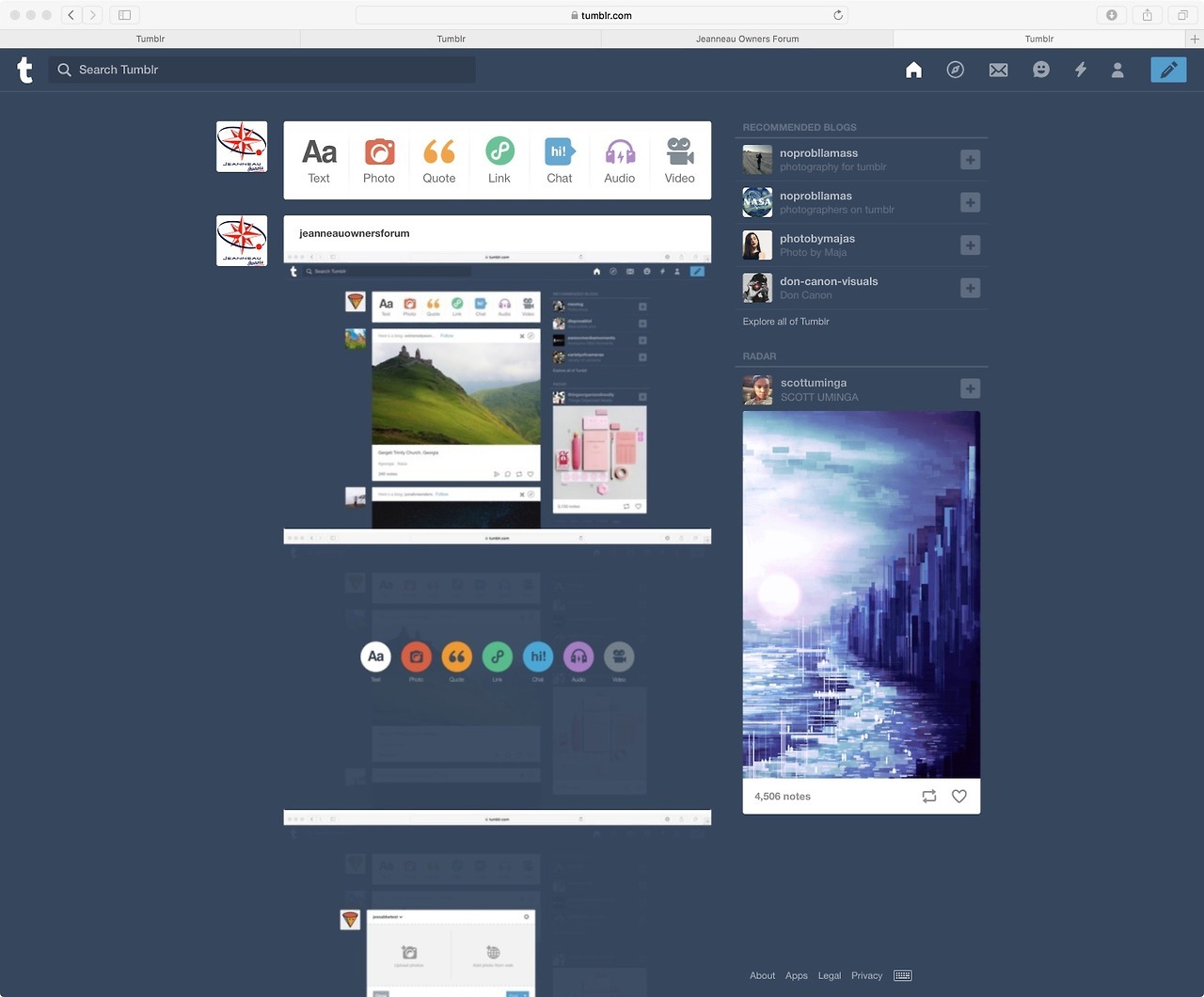
If you have used the "make a post button" then you will get this page to select "photo"
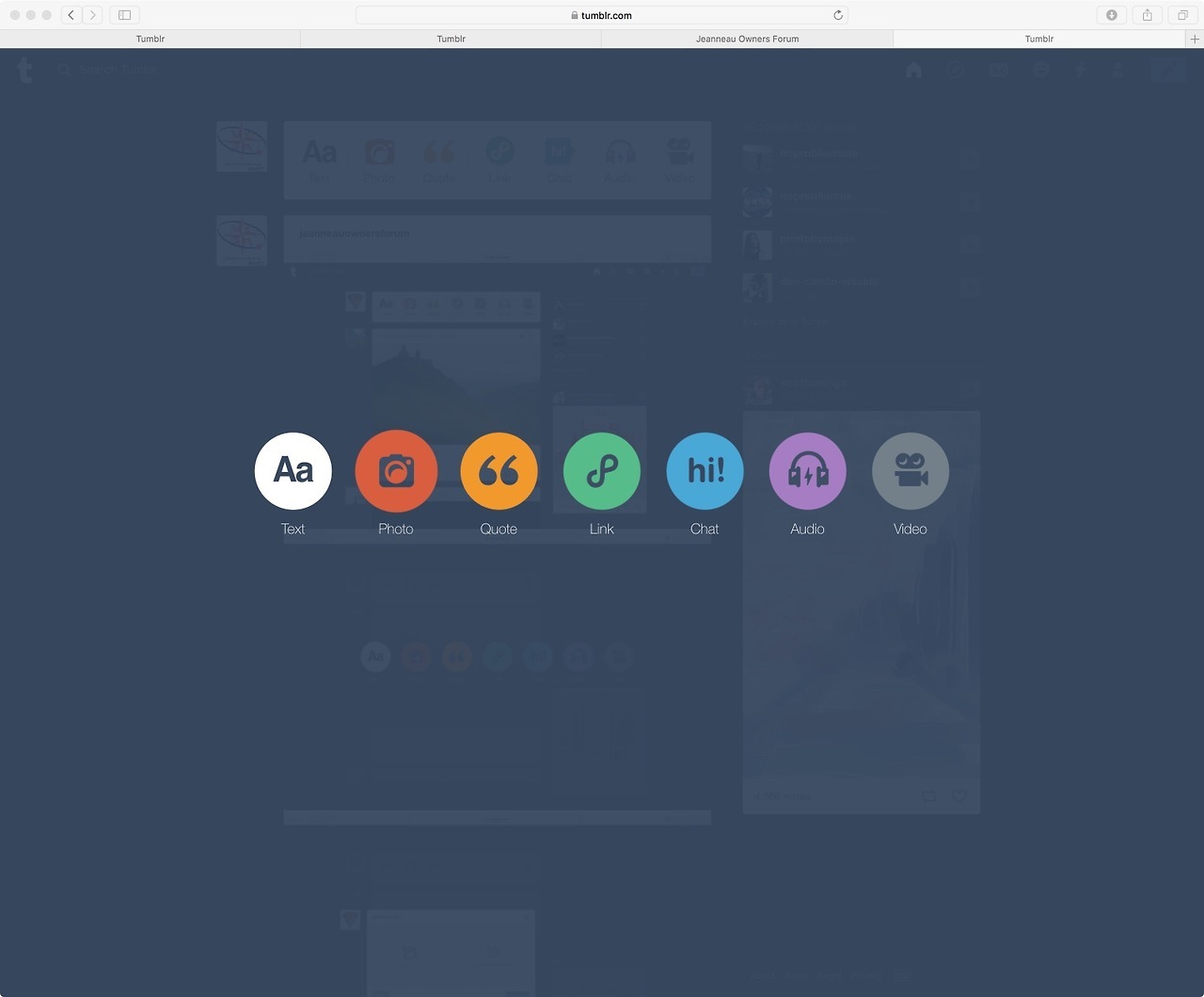
Then you will get this page. You can either click on the "upload a photo" or "drag and drop" photos into that box. You can add several photos at a time.
Then hit the "post" button. NOTE the "post" button will not work until the photo is uploaded
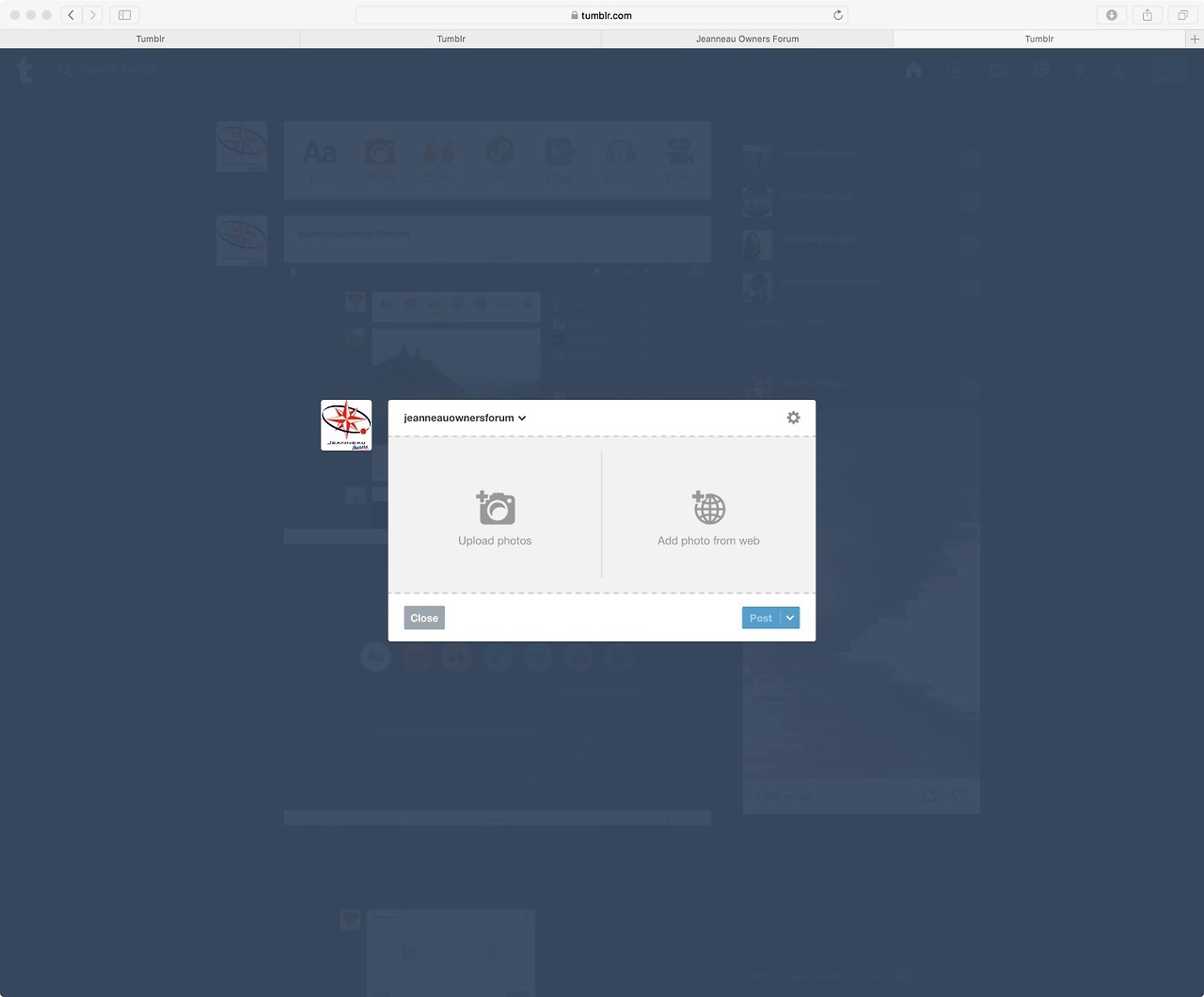
To get the link of the photo for sharing on the forum, "right click" on the photo and you will get "copy image address" and then follow the instructions Malcolm posted above...
For this "tutorial" I created a page jeanneauownersforum which creates the link jeanneauownersforum.tumblr.com/
Once it is setup, it is very easy to upload photos to both from a computer or from your phone using the Tumblr iPhone or Android app. Once you have your account created, it's also easy to create other "blogs". Don't let the word "blog" put you off as you can just use it as a photo gallery and each "blog" is independant of each other, so by sharing one gallery (blog) with us, we can not necessarily find your other galleries. Whilst I have my Jessabbe site, I also have other galleries for sharing photos of my daughter with her grandparents in Europe and even used it when selling my car.
If you want to try it, go to www.tumblr.com and select "get started"
Then follow the steps to set up your account.
Once your account is created you will end up on the dashboard page.
To upload a photo, select the "photo" button as shown here and if it is not displayed, there is a "make a post button" which is the blue highlighted "pen" on the top right corner.
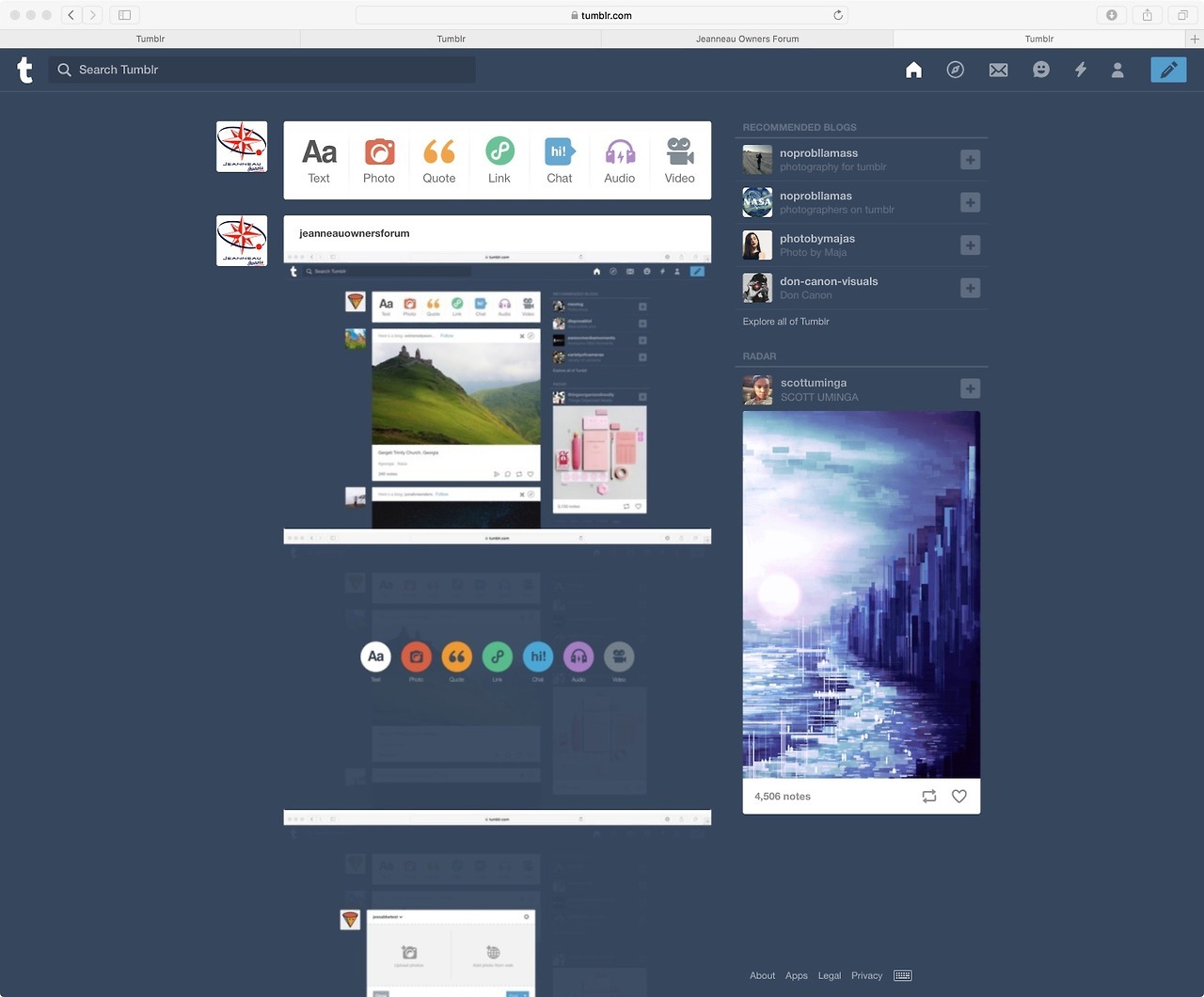
If you have used the "make a post button" then you will get this page to select "photo"
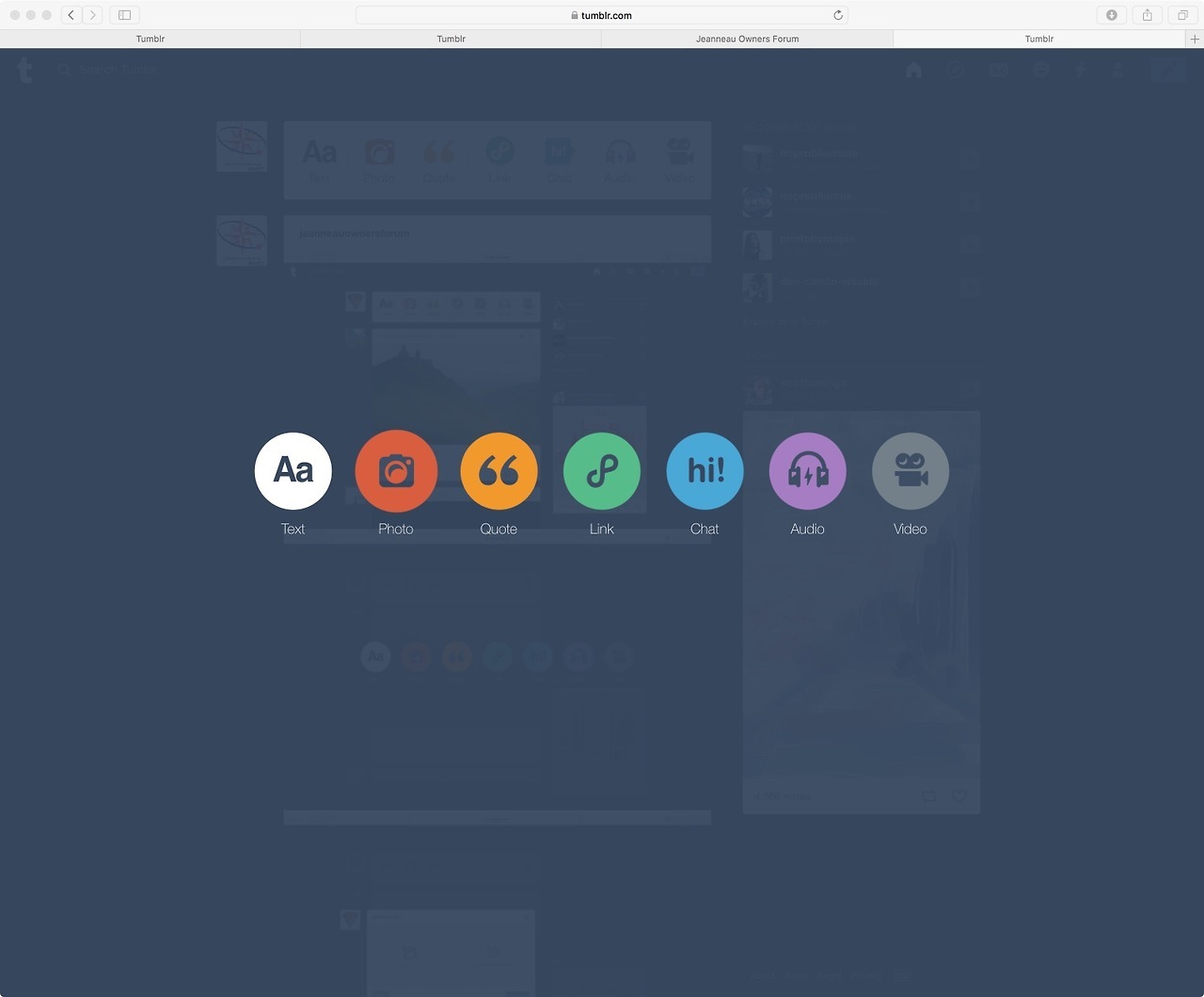
Then you will get this page. You can either click on the "upload a photo" or "drag and drop" photos into that box. You can add several photos at a time.
Then hit the "post" button. NOTE the "post" button will not work until the photo is uploaded
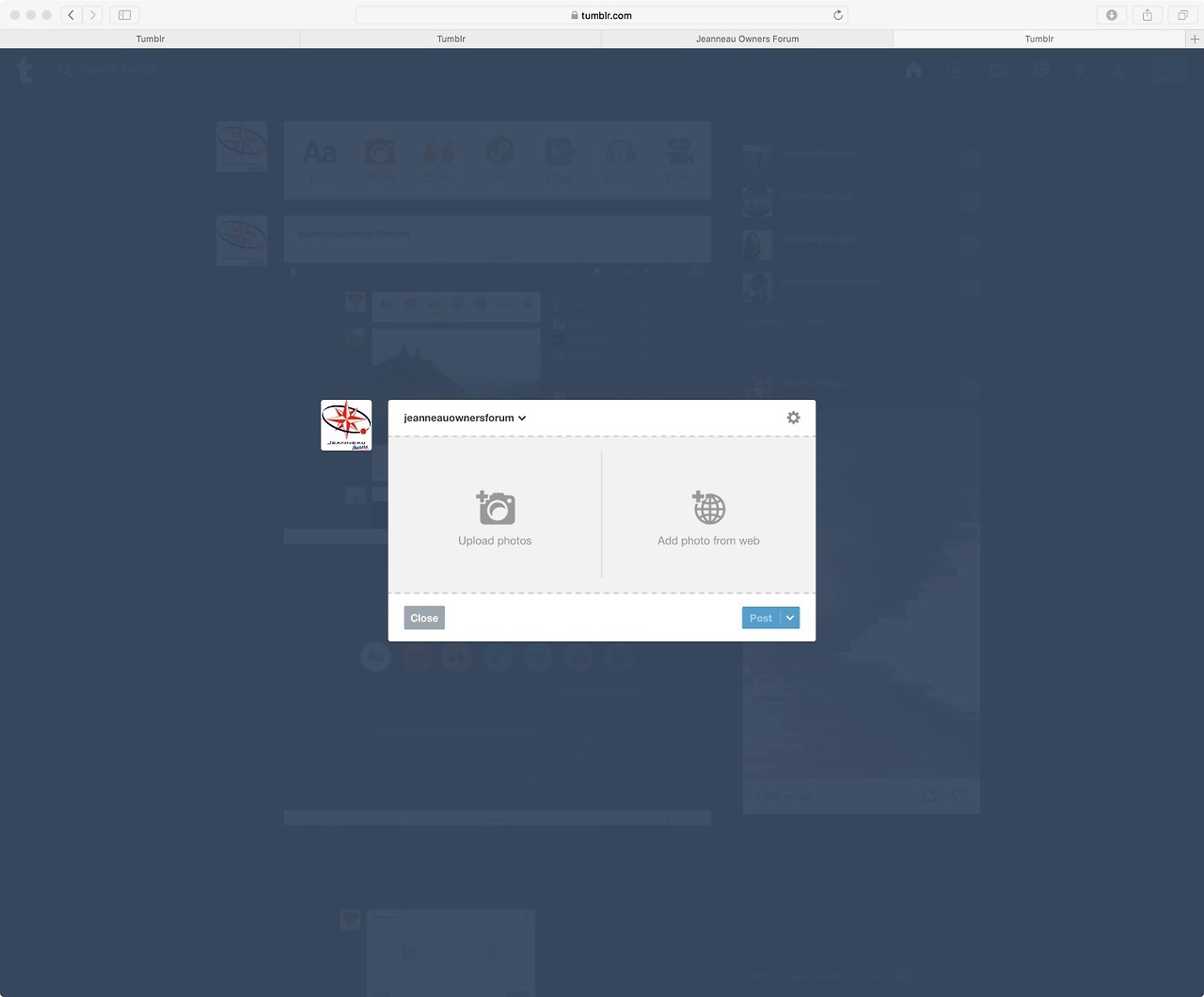
To get the link of the photo for sharing on the forum, "right click" on the photo and you will get "copy image address" and then follow the instructions Malcolm posted above...
For this "tutorial" I created a page jeanneauownersforum which creates the link jeanneauownersforum.tumblr.com/
